Install Keak on Webflow
Install Keak on Webflow
Installation Guide:
Installation Guide:
Step 1: Get Tracking Pixel
Visit the pixel tab in your Keak dashboard and copy your tracking script.
Step 2: Go to "Website
Settings" in Webflow
Step 2: Go to "Website
Settings" in Webflow
Step 2: Go to "Website
Settings" in Webflow
In your Webflow dashboard, click on settings.
Keak was crafted with optimization for lightning-fast A/B testing without any compromises.
Step 1: Get Tracking
Script
Visit the pixel tab in your Keak dashboard and copy your tracking script.
Step 3: Click "Custom
Code"
Step 3: Click "Custom
Code"
Inside the settings menu on left side of your screen, click
"Custom Code".
Inside the settings menu on left side of your screen, click "Custom Code".
Step 4: Paste your Tracking
Script in the Header section
Step 4: Scroll to "Custom Code"
Step 4: Paste your Tracking
Script in the Header section
Paste your Keak tracking script in the header section. Don't forget
to save and publish your changes!
Keak was crafted with optimization for lightning-fast A/B testing without any compromises.
Still Need Help?
Book a demo
Still Need Help?
Book a demo
Still Need Help?
Book a demo
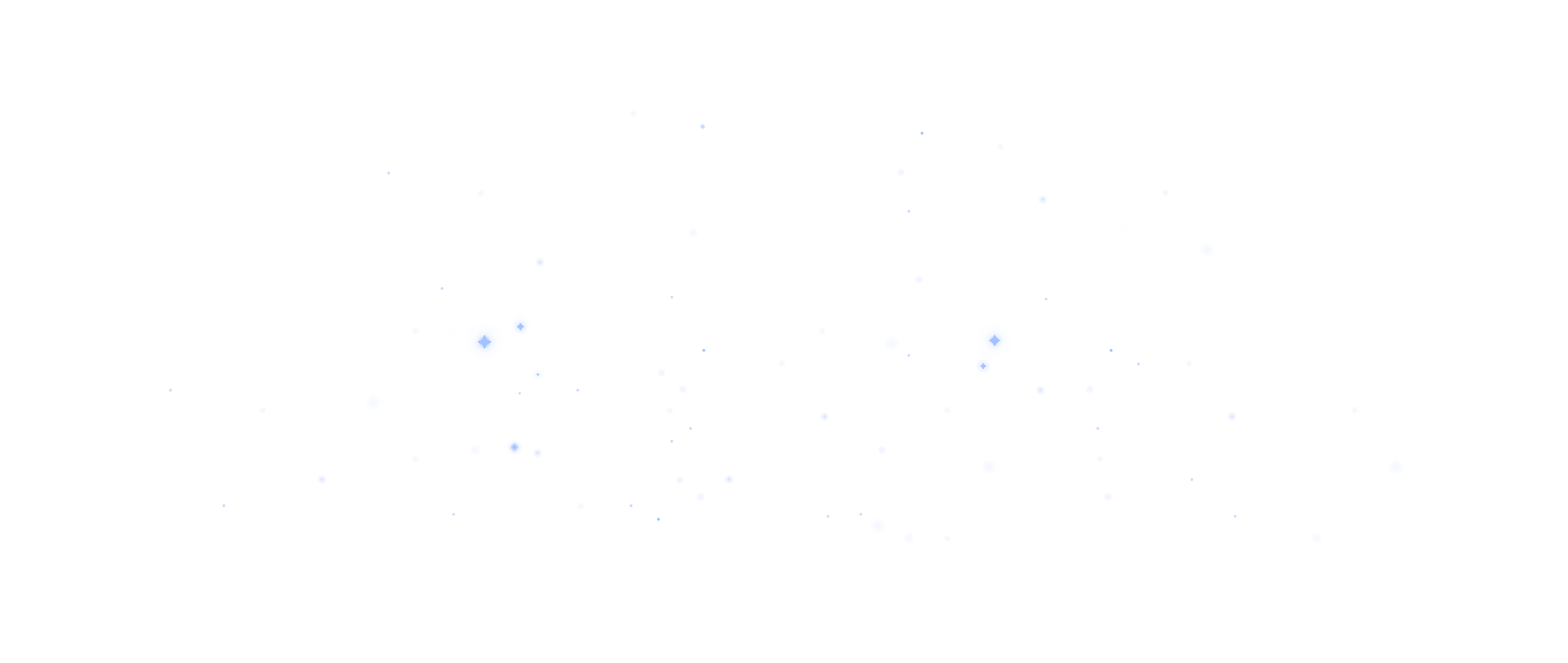
@ 2024 Keak.
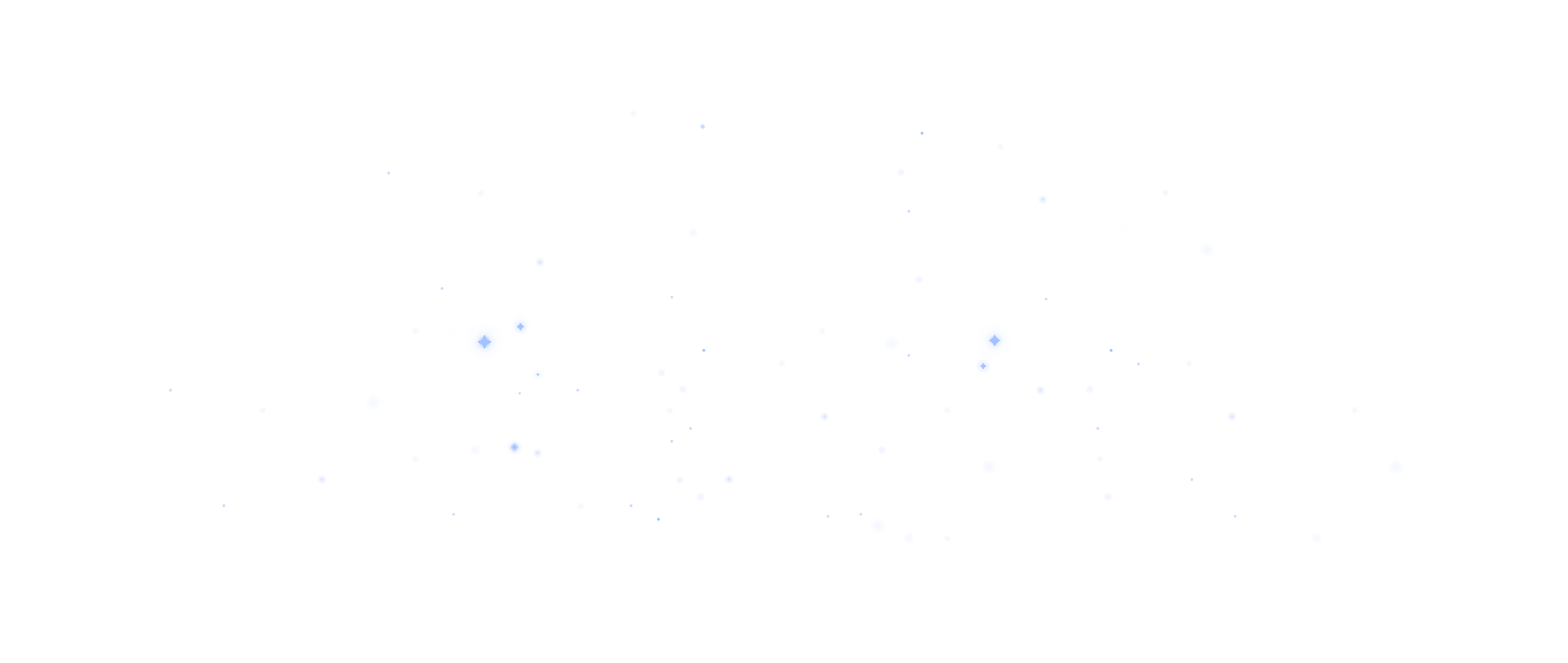
@ 2024 Keak.
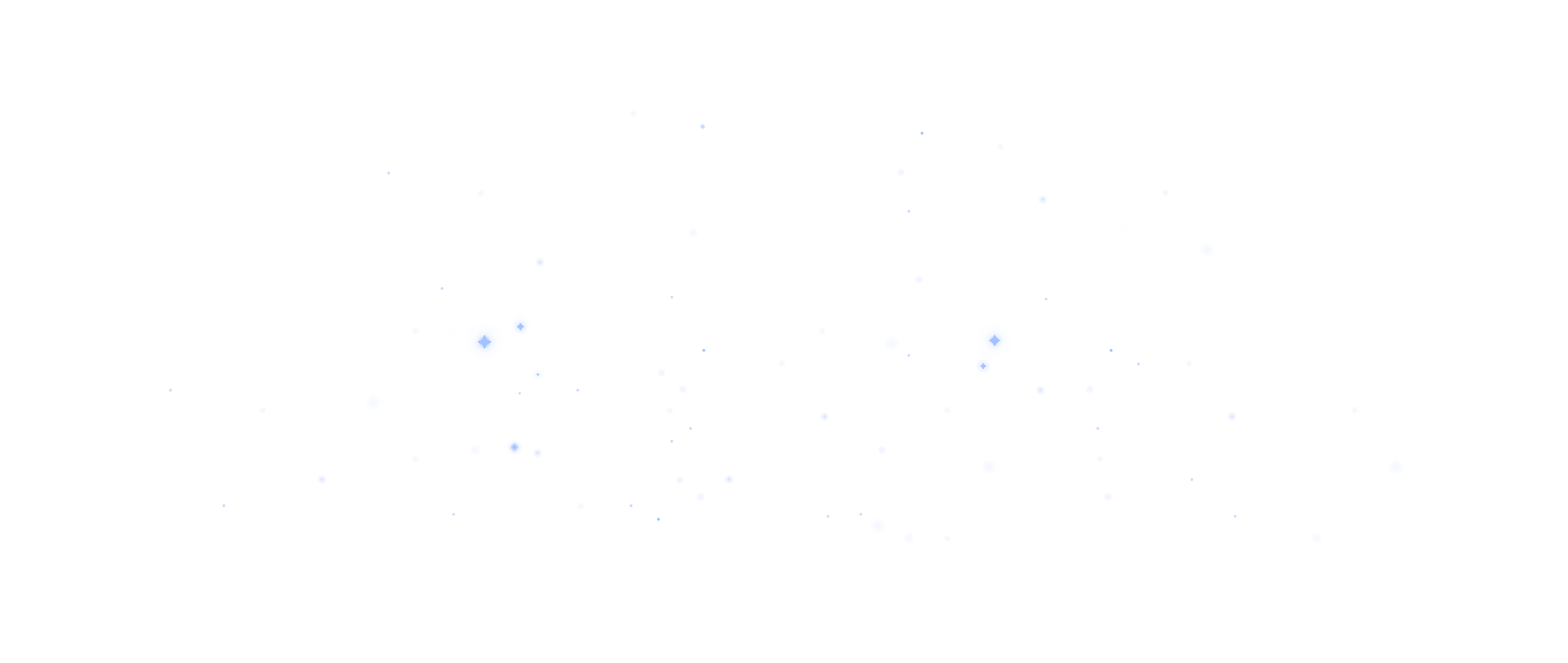
@ 2024 Keak.