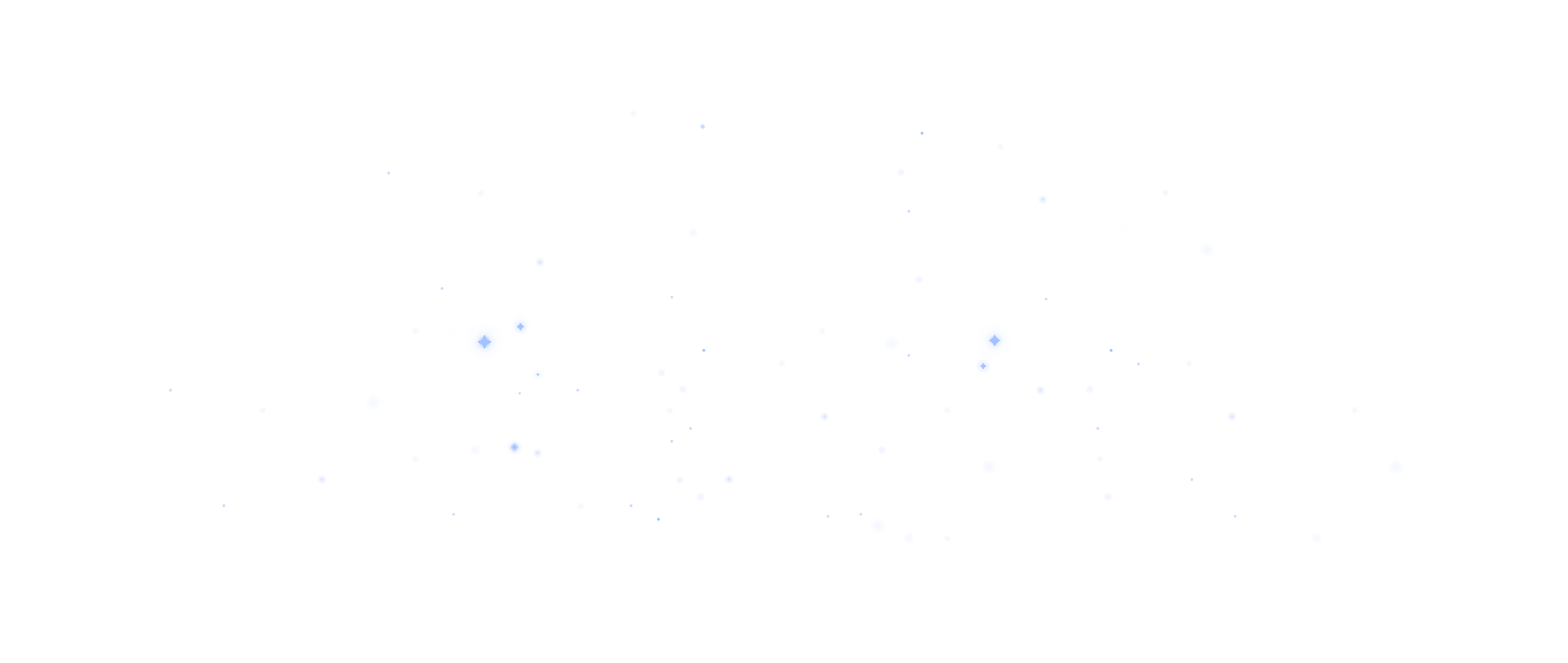Use our styling options in our editor to change the color, size,
or weight of your text.
Click on the "Test" button over the variation you want to A/B test.
Visit the pixel tab in your Keak dashboard and copy the script.
Paste the script in your header. You only need to do this once per
Website, you do NOT need to add the script every time you launch
a test.
We have installation guides for Shopify, Framer, Webflow, and
Squarespace.