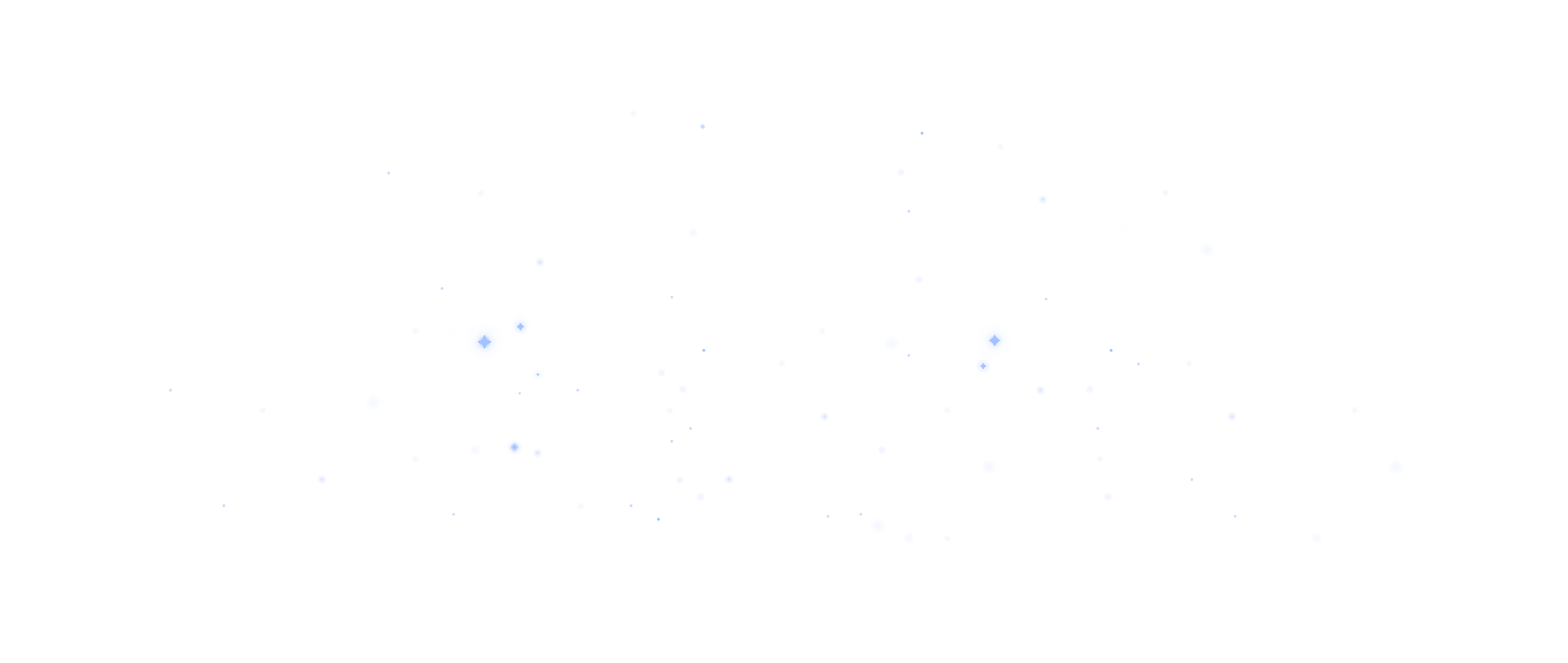Here's how to edit the hamburger menu in Webflow:
Accessing the Hamburger Menu
To edit the hamburger menu:
Switch to mobile view in the Webflow designer
Click on the hamburger menu icon
In the top right, click the gear icon to open the settings
Toggle "Show" to reveal the menu for editing
Customizing the Menu Content
To edit the menu items:
Locate the Navigation component
Unhide the "Nav Menu / Layer" div
Edit the links under each "Nav Menu / Row"
Re-hide the div when finished
Styling the Menu Button
To style the hamburger icon:
Select the menu button element
Give it a class name
Adjust styles like color, size, etc. in the Style panel
Customizing the Animation
To change the menu animation:
Select the Navbar element
Go to Settings > Navbar Settings
Choose from options like "Drop down", "Over right", or "Over left"
Creating a Custom Icon
For a fully custom hamburger icon:
Delete the default icon from the menu button
Add three div blocks inside the button
Style each div as a line
Use Navbar Open/Close interactions to animate
Remember to test your menu across different device sizes to ensure it functions and looks good on all screens. You can adjust when the hamburger menu appears using the device options slider in the Navbar Settings